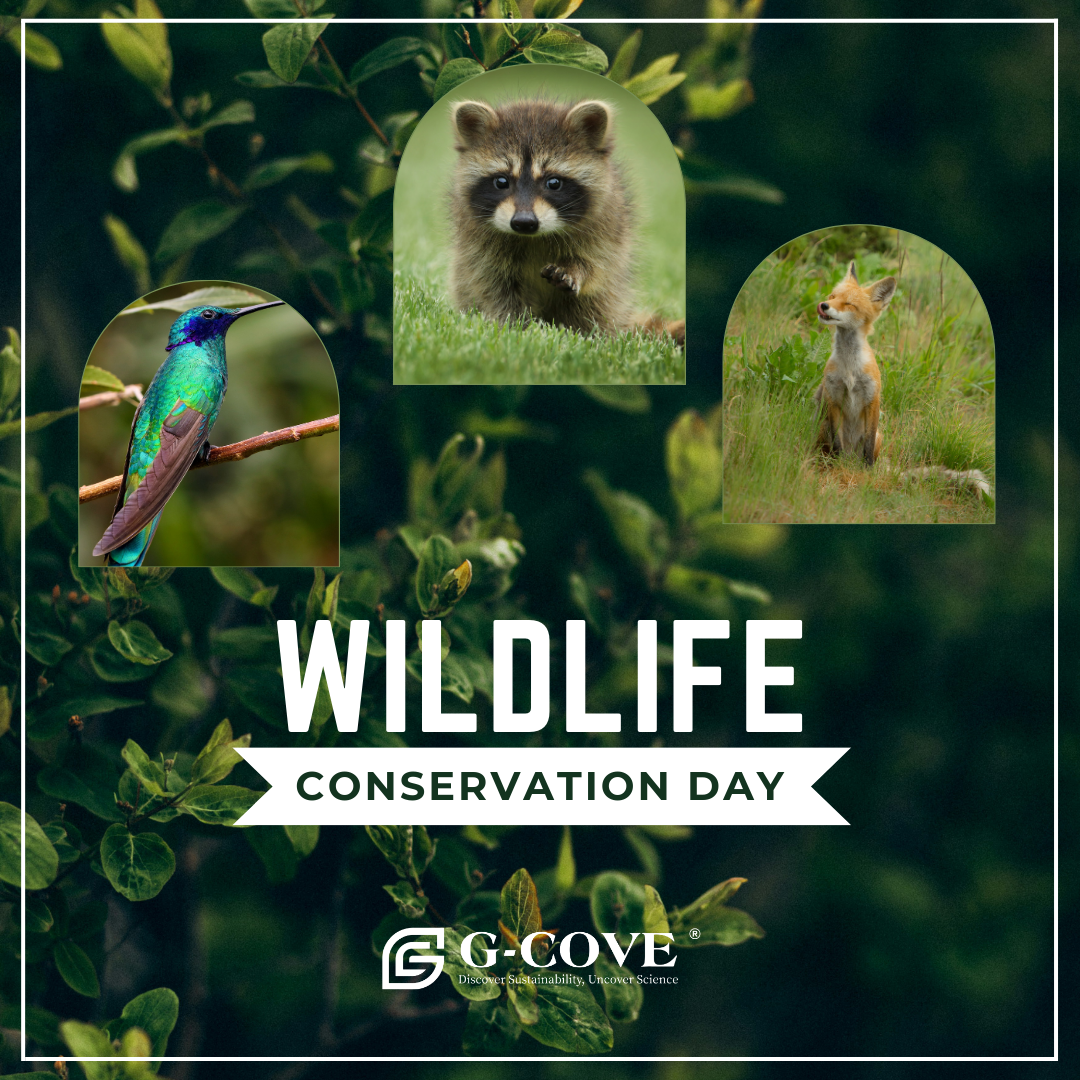Printers are essential devices in our daily lives, enabling us to bring digital content into the physical realm. However, encountering poor print quality can be frustrating and hinder productivity. In this comprehensive guide, we will delve into the intricacies of fixing printers that are not printing clearly. From troubleshooting common issues to implementing advanced maintenance techniques, this article will equip you with the knowledge to achieve optimal print results.
- Cleaning the Print Heads:
One of the primary causes of unclear prints is clogged or dirty print heads. To address this issue, follow these steps:
- Identify the printer model and locate the print head assembly.
- Remove the ink cartridges and gently clean the print heads using a lint-free cloth and distilled water.
- Reinstall the cartridges and perform a print head cleaning cycle through the printer's software or control panel.
- Adjusting Print Settings:
Sometimes, the problem lies in the printer settings. Consider the following adjustments:
- Ensure that the print resolution is set to the highest available option for better clarity.
- Check the paper type and select the appropriate setting to optimize ink absorption and prevent smudging.
- Experiment with different print modes, such as grayscale or draft, to determine the best option for your specific needs.
- Updating Printer Drivers:
Outdated or incompatible printer drivers can significantly impact print quality. To update your printer drivers:
- Visit the manufacturer's website and locate the support or downloads section.
- Enter your printer model and download the latest drivers compatible with your operating system.
- Install the updated drivers and restart your computer to ensure proper functionality.
- Using High-Quality Paper and Ink:
The choice of paper and ink can greatly influence print clarity. Consider the following factors:
- Opt for high-quality, recommended paper that is compatible with your printer model.
- Ensure that the ink cartridges are genuine and not nearing expiration.
- Store paper and ink in a cool, dry place to prevent degradation.
- Performing Advanced Maintenance:
For persistent print quality issues, advanced maintenance techniques may be necessary:
- Conduct a deep cleaning cycle to thoroughly flush out any ink blockages or debris.
- Align the print heads to ensure accurate ink placement on the paper.
- If available, perform a nozzle check to identify and rectify any inconsistencies in ink flow.
Conclusion:
By following the steps outlined in this comprehensive guide, you can effectively troubleshoot and fix printers that are not printing clearly. Remember to regularly clean the print heads, adjust print settings, update printer drivers, use high-quality paper and ink, and perform advanced maintenance when needed. With these techniques, you can achieve professional-quality prints and enhance your overall printing experience.